Firefox has a Do-not-track feature that lets you tell websites you don't want your browsing behavior tracked. This article explains what tracking is, how the Do-not-track feature works and how to turn it on.
Most people do not know that their day to day browsing activity is being tracked by the website, advertisers and then sell or provide that information to other companies (like advertisers). This is commonly known as tracking.
By enabling the Do Not Feature, Firefox tells every website you visit (as well as their advertisers and other content providers) that you don't want your browsing behavior tracked. Honoring this setting is voluntary — individual websites are not required to respect it. Websites that do honor this setting should automatically stop tracking your behavior without any further action from you.
The Do Not Track feature is turned off by default. Below i have explained the steps that needed to be followed to enable this feature.
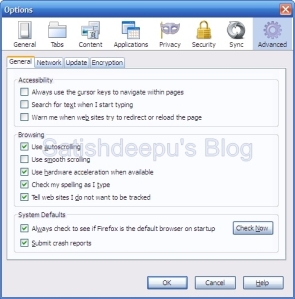
No comments:
Post a Comment